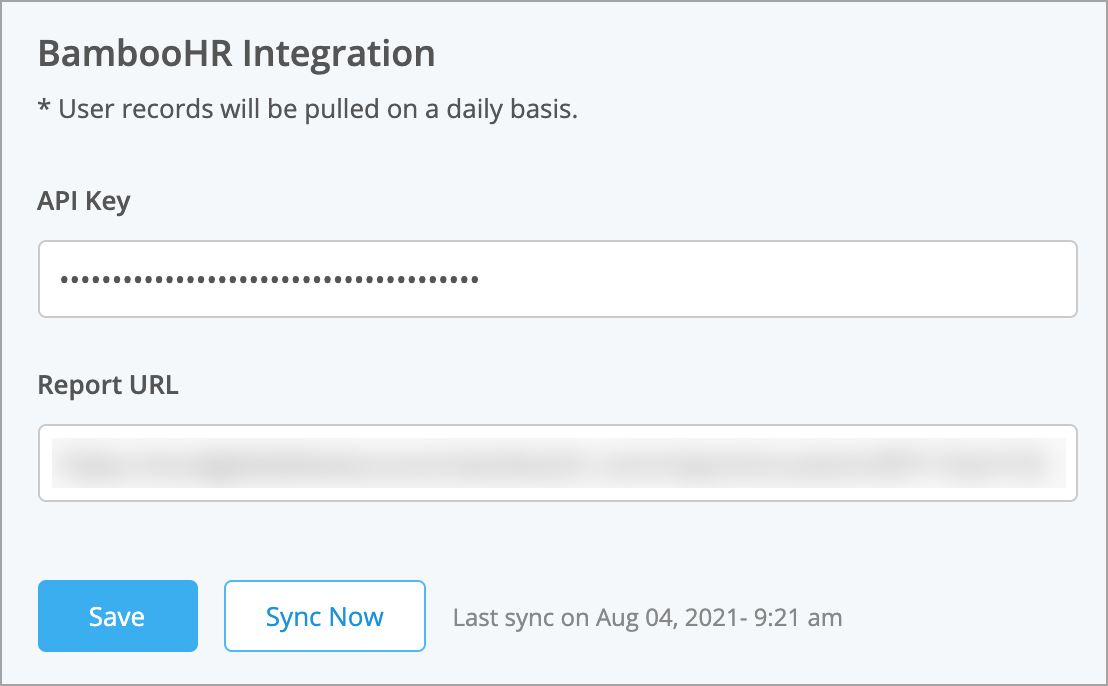Set up an integration between CompetencyCore and BambooHR to sync users
Note: Contact your Customer Success Manager to add this feature to your subscription.
In this article:
- Step 1. Set up a report in BambooHR
- Step 2. Generate an API key in BambooHR
- Step 3. Link the report in CompetencyCore
- Step 4. Notify new users
- Step 5. Make updates
Step 1. Set up a report in BambooHR
In BambooHR, create a new report with the following fields.
Caution: Please make sure only these columns are included and in this exact order.
- Status (Deactivated users in Bamboo will be disabled in CompetencyCore.)
- First Name
- Last Name
- Job Title (A position with this title will be created in CompetencyCore and associated to this user. If a job description with the same title exists in CompetencyCore, it will be associated to the position. Please make sure the Effective Date under Job Information in BambooHR is in the past, or a position will not be created.)
- Department
- Work Email
- EEID*
- Supervisor EEID*
- Talent Tool Access Group (Request a custom field with this exact title from the BambooHR Support team if you want to assign security profiles through the integration.)
- Last Changed: ISO
- The EEID and Supervisor EEID fields need to be the BambooHR system-generated IDs. They can only be added to the report from the “Calculated” section.
Note: Departments and security profiles need to be created in CompetencyCore first with names that match the names in BambooHR exactly; they will not be created through the integration. All other columns will update or create new records automatically.
Step 2. Generate an API key in BambooHR
- Log in to BambooHR.
- Click your avatar on the top right and select API Keys.
- Click Add New Key.
- Enter a name and click Generate Key.
Step 3. Link the report in CompetencyCore
- Log in to CompetencyCore.
- Click the gear icon on the top right of your screen.
- Expand User Management in the Administration menu and click Users.
- Click the 3-dot icon on the top right of the page and select BambooHR in the dropdown.
- Enter the BambooHR API Key and the URL of the report you created in Step 1.
- Select Import Users as SSO if you’re using SSO (this option only appears if SSO is enabled).
- Click Save. User records will be updated daily, but you can always click Sync Now to update. If there are more than 20 new users, the sync is deferred and completed within the hour. The API checks for existing accounts in CompetencyCore, so even if you’ve created some accounts manually before syncing, duplicate users should not be added to your site.
Step 4. Notify new users
Follow the instructions in the Manage users article to send new users an email with a link to set their own password. You can filter users by the date they were added and then bulk select to speed up the process when sending password links.
Step 5. Make updates
Note: Make any account updates directly in BambooHR, not in CompetencyCore.
When you update a user’s work email in BambooHR, that should update both the username and the email address in CompetencyCore.
When you assign a new job description to an employee in BambooHR, a new position is created in CompetencyCore and associated to the user. Their original position remains in CompetencyCore with no assigned user. Follow the instructions in the Manage positions article and filter by “No User” to quickly delete positions you no longer need.
After syncing, if you create a job description with a title that matches a position that already existed in the Bamboo report, the job will not be associated to the position because there’s no change in the BambooHR report to trigger an update.