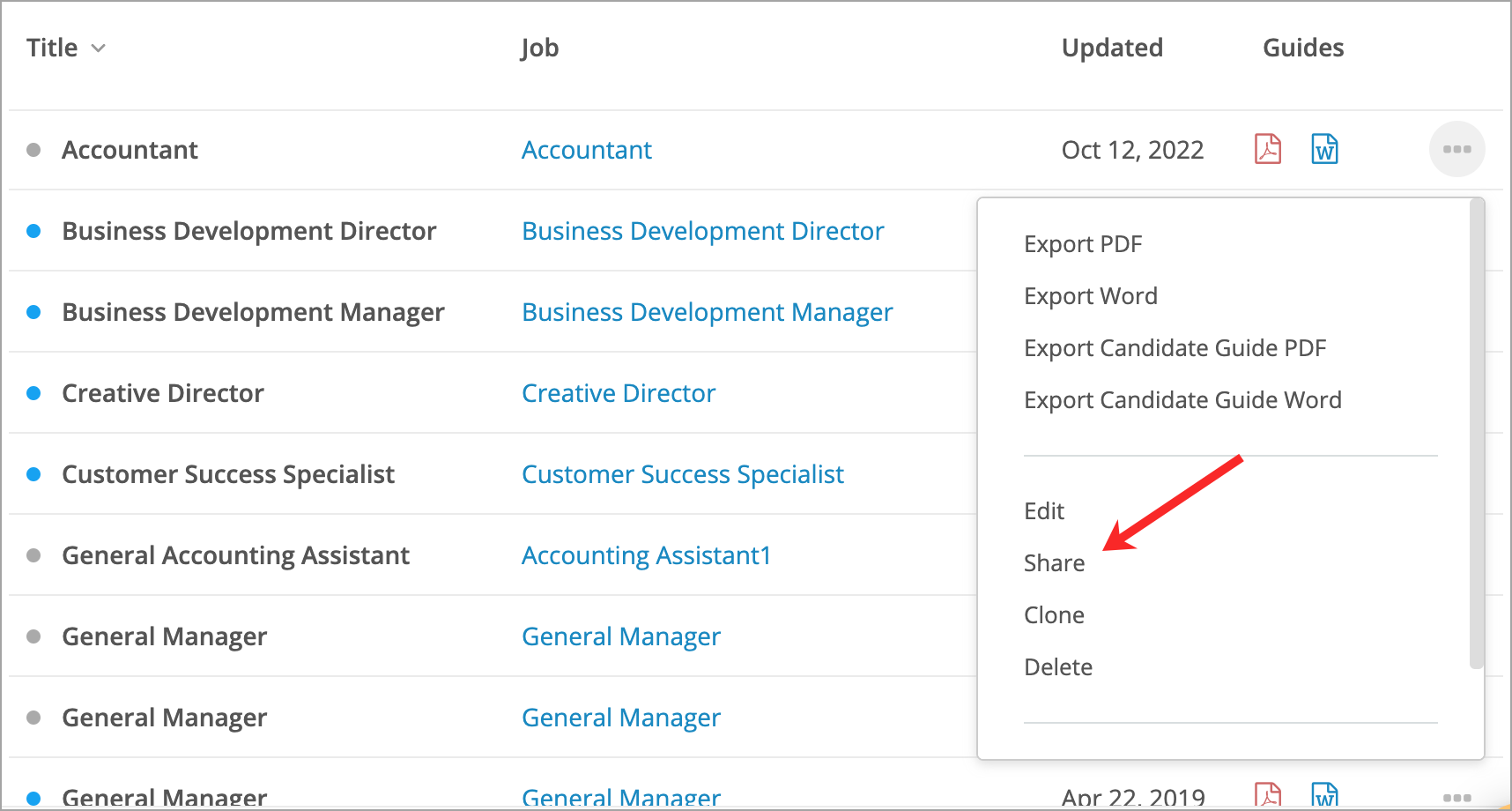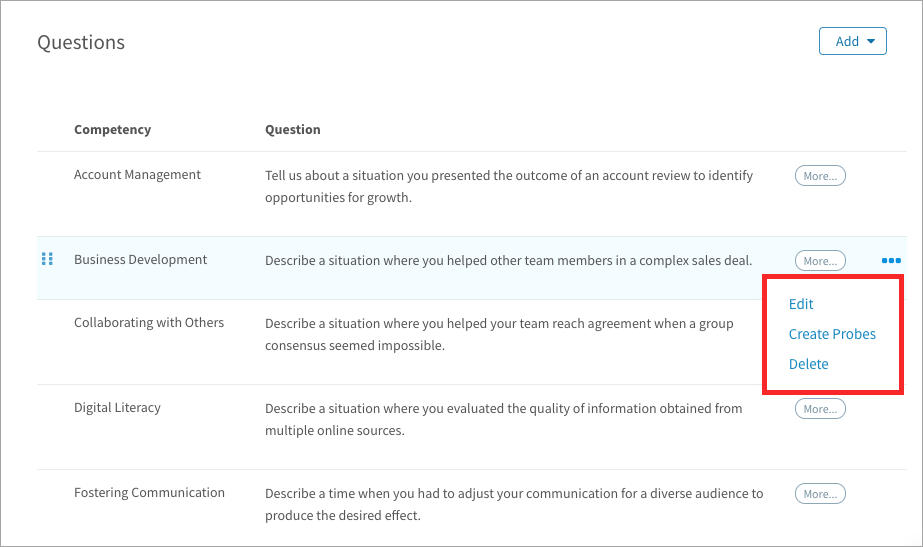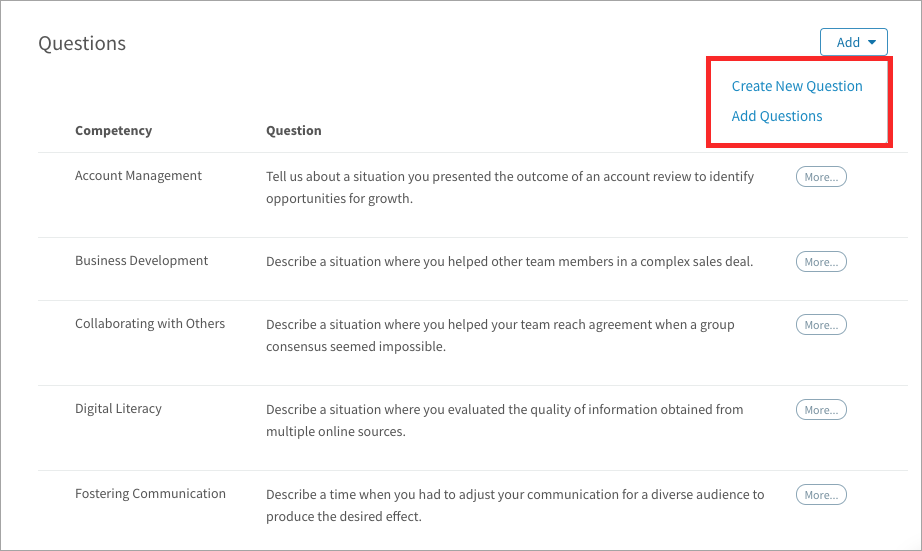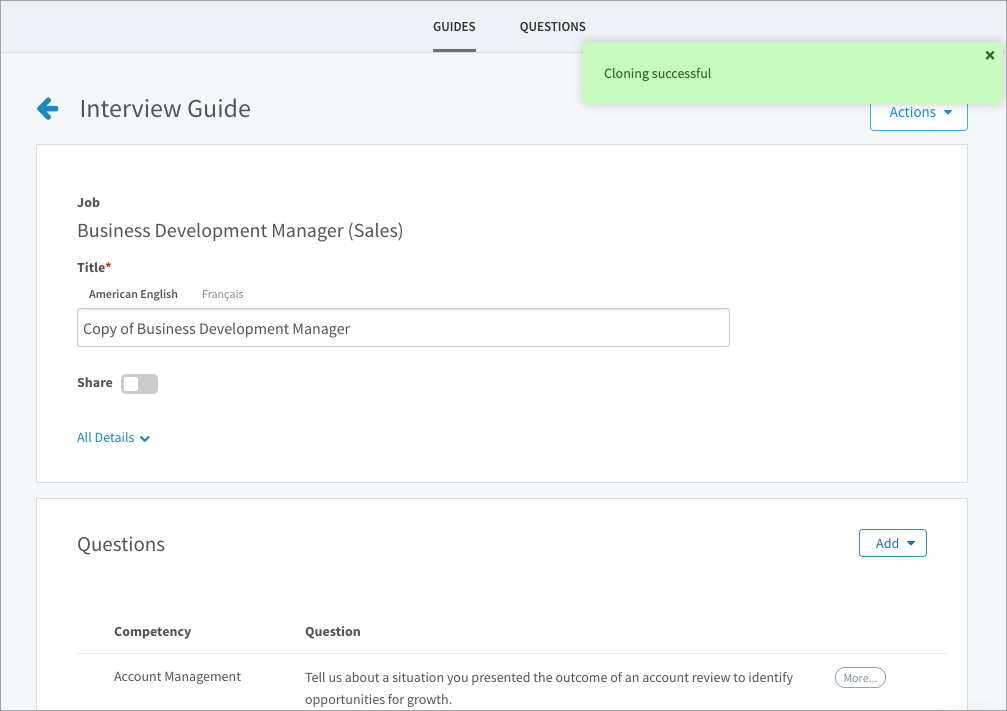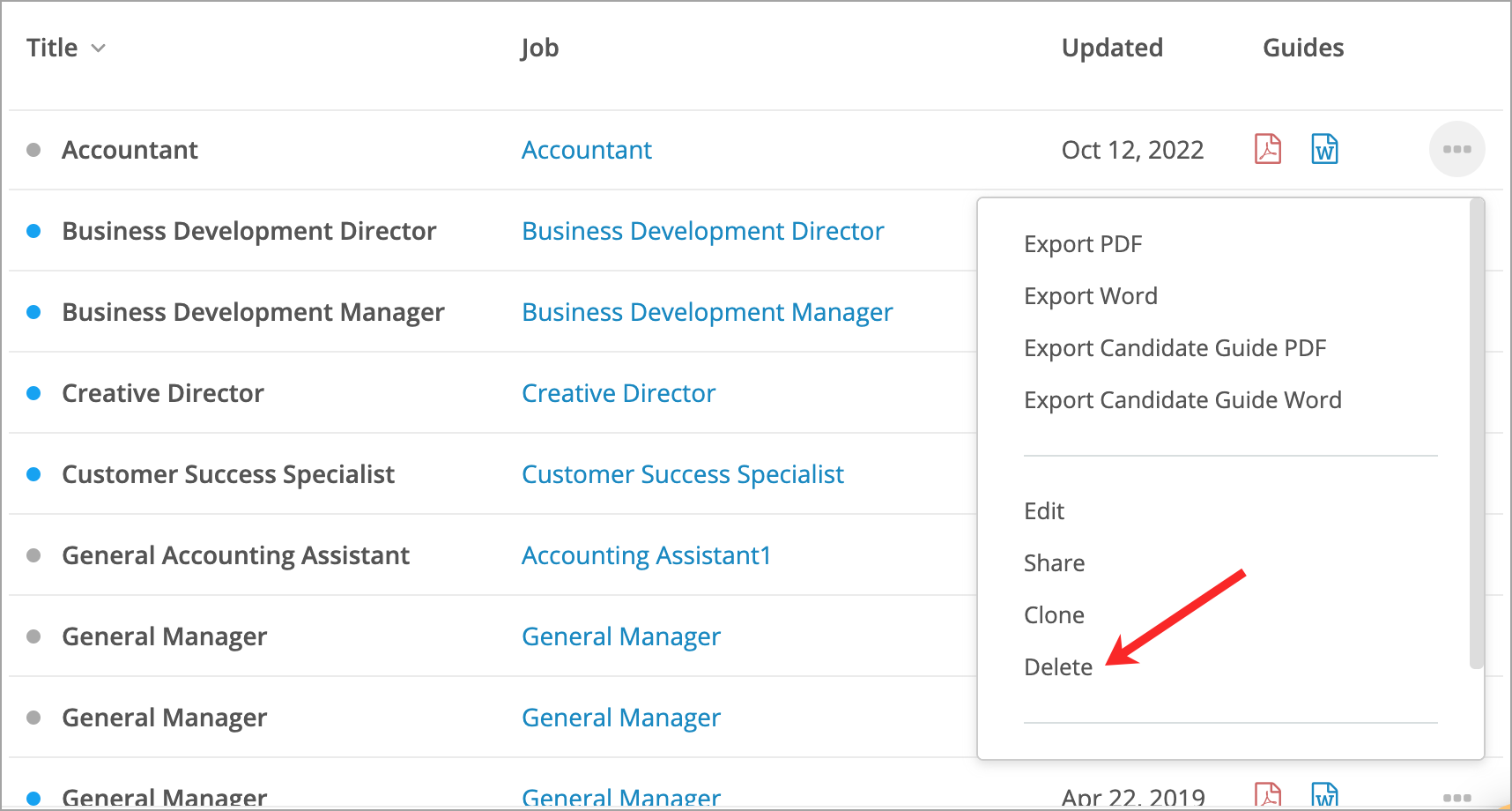Learn how to share, edit, clone, and delete interview guides
In this article:
- Sharing an interview guide
- Editing an interview guide
- Editing the questions on a guide
- Adding new questions to a guide
- Cloning an interview guide
- Deleting an interview guide
Sharing an interview guide
To make a guide visible to other users, change the status to shared. This allows other users to export the guide, but only the creator of a guide can edit and make changes.
- Navigate to Content > Guides.
- Search for a guide or expand a group and select a job.
- Point to a guide and click the 3-dot icon.
- Select Share in the drop-down.
Note: A user with Interview Administrator permission can manage all shared and private interview guides created by other users.
Editing an interview guide
Even after it’s been shared, you can continue to make changes to your guide.
- Navigate to Content > Guides.
- Search for a guide or expand a group and select a job.
- Point to a guide and click the 3-dot icon.
- Select Edit in the drop-down.
- Click the All Details link to expand all fields.
- Make your changes and click Save.
Tip: You can also edit a job and click the Interview Guides tab to access guides.
Editing the questions on a guide
Note: Changes only apply to this this guide, not to questions on the Manage Questions page. To edit questions for reuse, check out the Manage interview questions article.
- Navigate to Content > Guides.
- Search for a guide or expand a group and select a job.
- Point to a guide and click the 3-dot icon.
- Select Edit in the drop-down.
- Point to a question, click the 3-dot icon on the right side of the page, and select Edit.
- Make your changes to the question text or additional information and click Save.
- Scroll to the bottom of the page to create, edit, or reorder probes.
To reorder questions
- Navigate to Content > Guides.
- Search for a guide or expand a group and select a job.
- Point to a guide and click the 3-dot icon.
- Select Edit in the drop-down.
- Scroll to the Interview Questions table.
- Click and drag to reorder the questions.
To create probes
- Navigate to Content > Guides.
- Search for a guide or expand a group and select a job.
- Point to a guide and click the 3-dot icon.
- Select Edit in the drop-down.
- Point to a question, click the 3-dot icon, and select Create Probes.
- Enter each probe on a new line and click Save.
To delete questions
- Navigate to Content > Guides.
- Search for a guide or expand a group and select a job.
- Point to a guide and click the 3-dot icon.
- Select Edit in the drop-down.
- Point to a question, click the 3-dot icon, and select Delete.
- Click OK to confirm. The question is removed from your guide. If it was created from the Manage Questions page, it will still appear on that page and can be added to other guides.
Adding new questions to a guide
On the Edit Interview Guide page, scroll to the questions and click Add.
- Create New Question: Opens the Create Question page. This question will not be stored on the Manage Questions page and cannot be reused. Unless it’s specific to this guide, we recommend creating your question from the Interview Questions page.
- Add Questions: Opens a window listing the questions from the Manage Questions page that are associated to competencies required on the job. Questions that have already been added still appear in this window to add to the guide.
Cloning an interview guide
- Navigate to Content > Guides.
- Search for a guide or expand a group and select a job.
- Point to a guide and click the 3-dot icon.
- Select Clone in the drop-down.
- Click OK to confirm. The Edit Interview Guide page opens. The new guide is named with the prefix “Copy of…” and is private by default.
Deleting an interview guide
- Navigate to Content > Guides.
- Search for a guide or expand a group and select a job.
- Point to a guide and click the 3-dot icon.
- Select Delete in the drop-down.