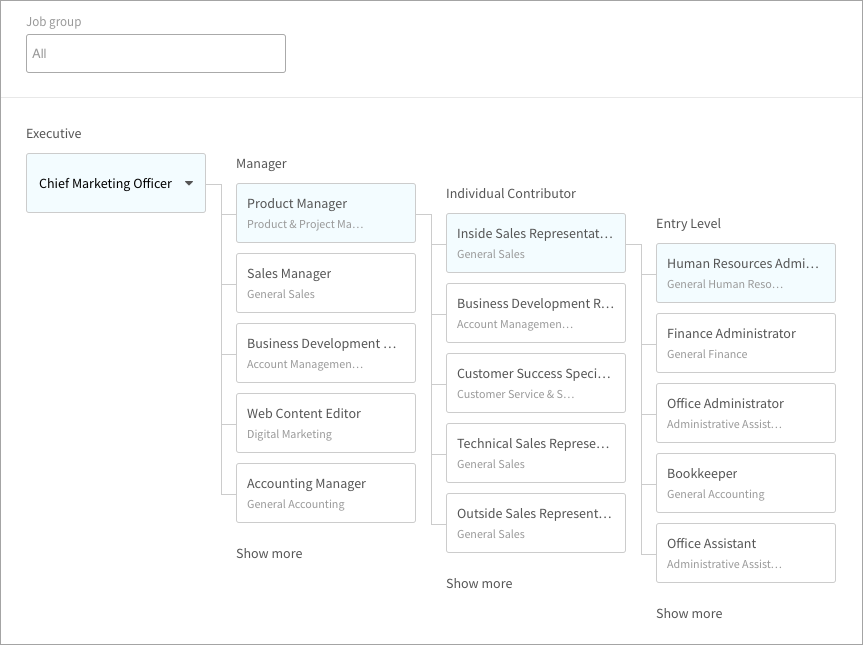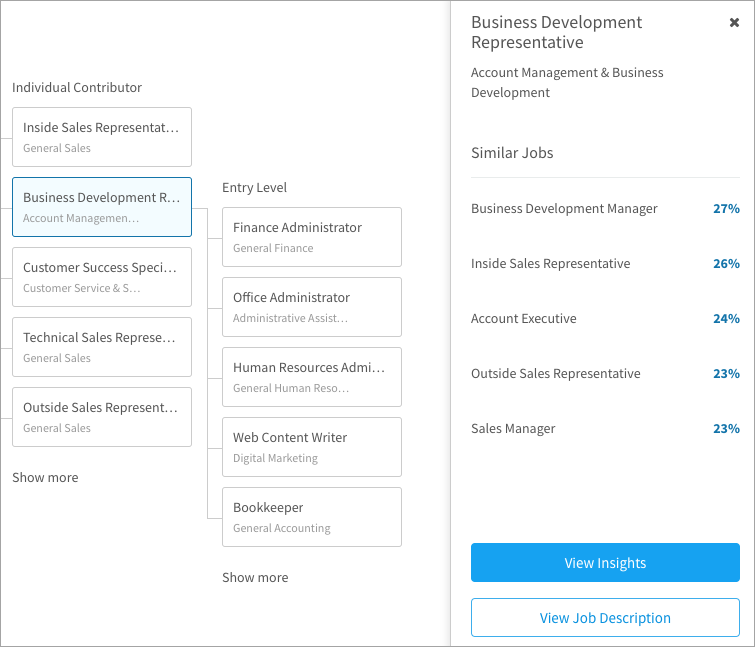Learn how employees might map their career development and get a better understanding of the job hierarchy in your organization
In this article:
Navigating career ladders
Career Ladders provides HR with a top-down view of Career Paths. Instead of progressing from a current role to a target, Career Ladders starts with a target and displays all of the paths leading to that job. Explore these paths to see how the jobs in your organization fit together. You can also use the filter to see a career ladder specific to one department.
- Navigate to Organization > Career Ladders.
- Click the Choose a job… tile.
- Scroll through published jobs listed in alphabetical order OR type a job name.
- Use the job group filter to narrow the list of jobs.
- Select the job you want to start with in the dropdown. The most similar job at the next level is displayed for each level below the selected job.
Viewing similar jobs
Select a job tile to open a side panel. Library items on other jobs are compared to the library items on the selected job to display the top five most similar jobs. This calculation is different from user-to-job matching because it does not respect the weights selected on the Job Matching page in Administration. Instead, each library item is weighted equally. This means that library types with more items contribute more to the final score.
Viewing insights
Select a job tile to open a side panel. Click the View Insights button to open a page with more detailed job and employee data. Check out the Manage succession article to learn more.
Viewing job descriptions
Select a job tile to open a side panel. Click the View Job Description button to open a new window listing all of the job requirements for a quick reference. You can also see the job group, level, summary, and the employees currently in positions associated to this job description.