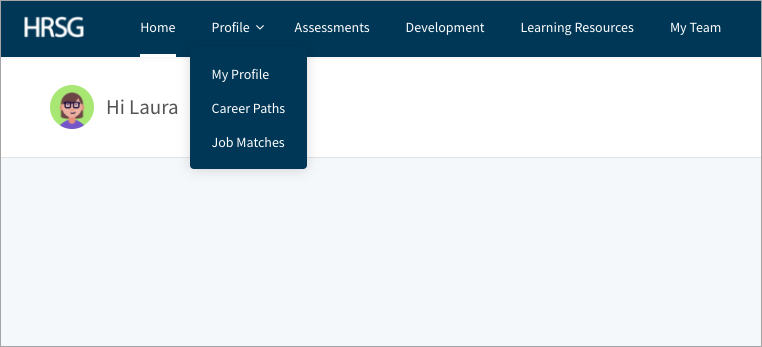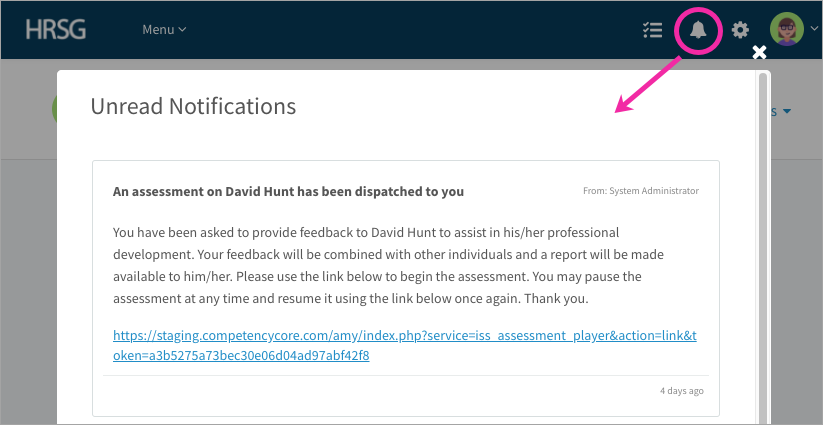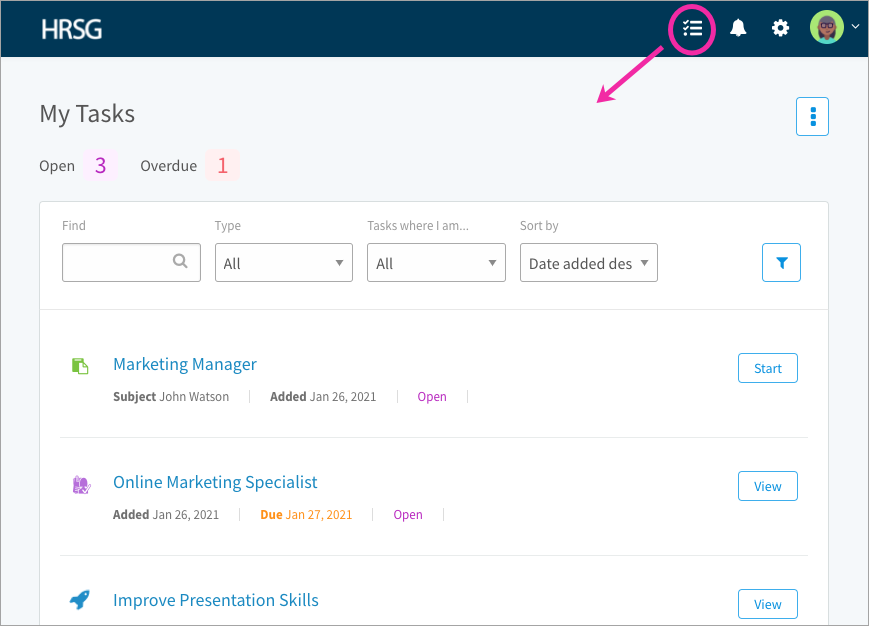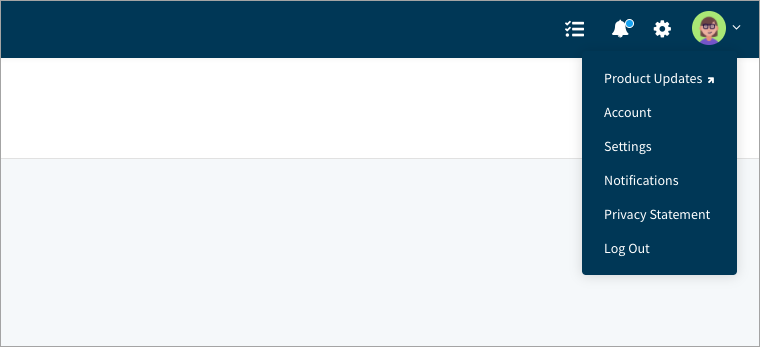Learn how to navigate some important spots in CompetencyCore
In this article:
Main menu
Access the different areas of CompetencyCore in a menu across the top of the screen. Depending on your permissions, you might see additional pages in a drop-down when you hover over a menu item. You can always click Home to return to your dashboard.
Notifications
An indicator appears on the bell icon when there’s a new task to complete or an update about a task you’re a part of. For example, you might receive a notification to sign off on your job description or to complete an assessment. Click the bell icon to view a notification with a link to the task so you can get started or review changes right away.
Tasks
Click the list icon to access a complete list of the assessments, surveys, goals, and other tasks assigned to you. Check out the Keep track of your tasks article to learn more.
Personal menu
Click your profile picture on the top right of your screen to open your personal menu.
- Product Updates: Check out our release notes and announcements.
- Account: Make changes to your profile picture, username, password, or contact details.
- Settings: Customize your email notifications, language, and time zone.
- Notifications: View updates about tasks you’re participating in or tasks to complete.
- Attachments: View and manage all of the files you’ve uploaded.
- Privacy Statement: Read our Privacy Statement and learn how your data is used.
- Logout: Log out of your account. Closing your browser also logs you out of your account.