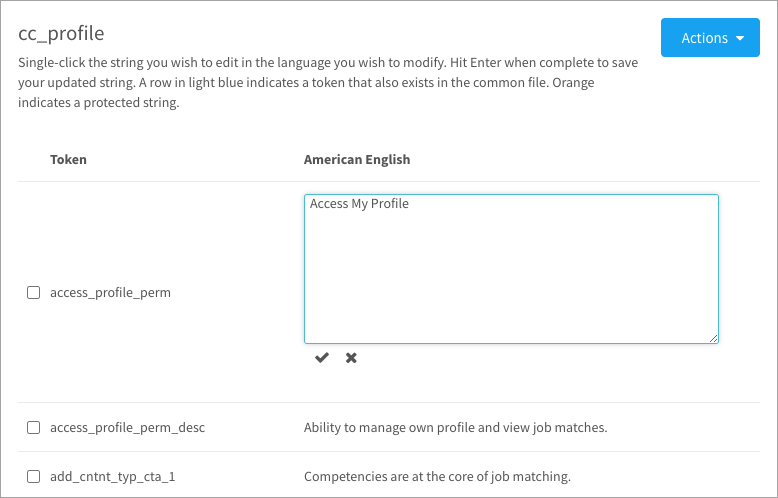Learn how to customize on-screen text in CompetencyCore
In computer programming, a string is a series of characters treated as a single unit. We use strings of text on every page to display headings, menus, and instructions. We maintain and update the string files, but you can modify existing strings to customize your site. Every time CompetencyCore updates to a new version, any changes we made to the string files are updated. Strings you’ve modified on your own site will not be updated.
- Click the gear icon on the top right of your screen.
- Expand Messages in the Administration menu and click Strings.
- Select the String text radio button in the Search Strings table.
- Enter the exact text you want to modify.
- Make sure there are no extra blank spaces before or after the search criteria. Click Search.
- If you don’t see the string, use the View Strings table. Select the file the string is most likely in. For example, a string on the Manage Libraries page would be in the iss_libraries file.
- Select the language you want to edit and click Load.
- Use Control + F (Command + F on a mac) to search for the string.
- Click the string text to edit it. Once you’ve made your change, click the check mark to save. Clicking outside of the string text box closes it without saving your changes.
Note: One-word strings such as “Assessments” or “Libraries” and actions such as “Next” or “Save” are most likely used in multiple places, so we don’t recommend modifying those strings. Strings in menus and on the Settings page won’t be updated even if you modify them. To update these strings, contact your Client Success Specialist at HRSG.