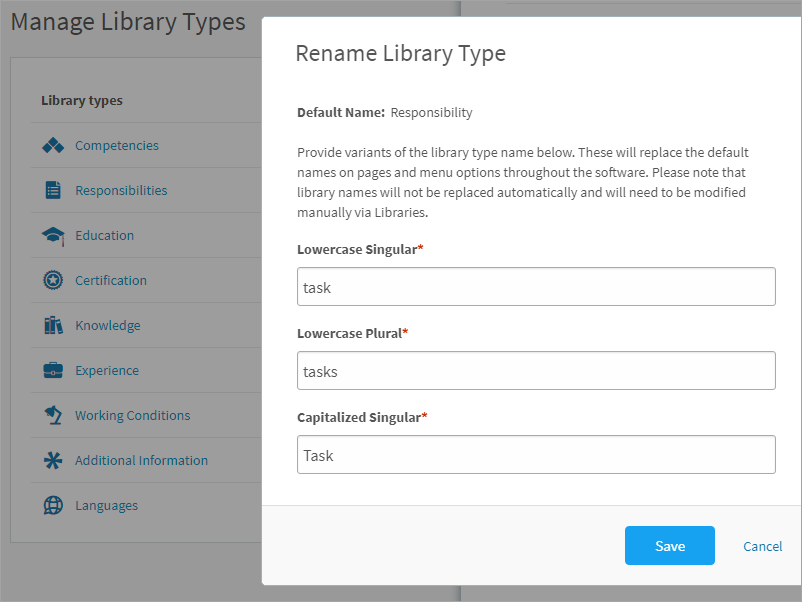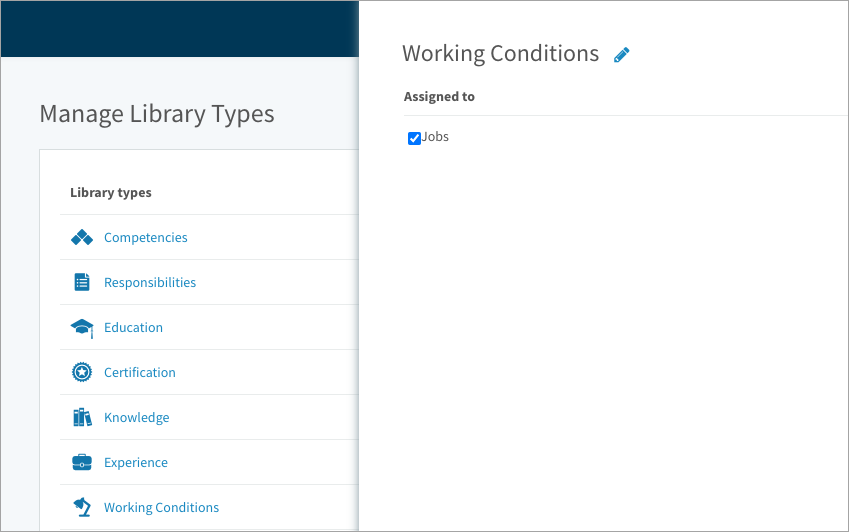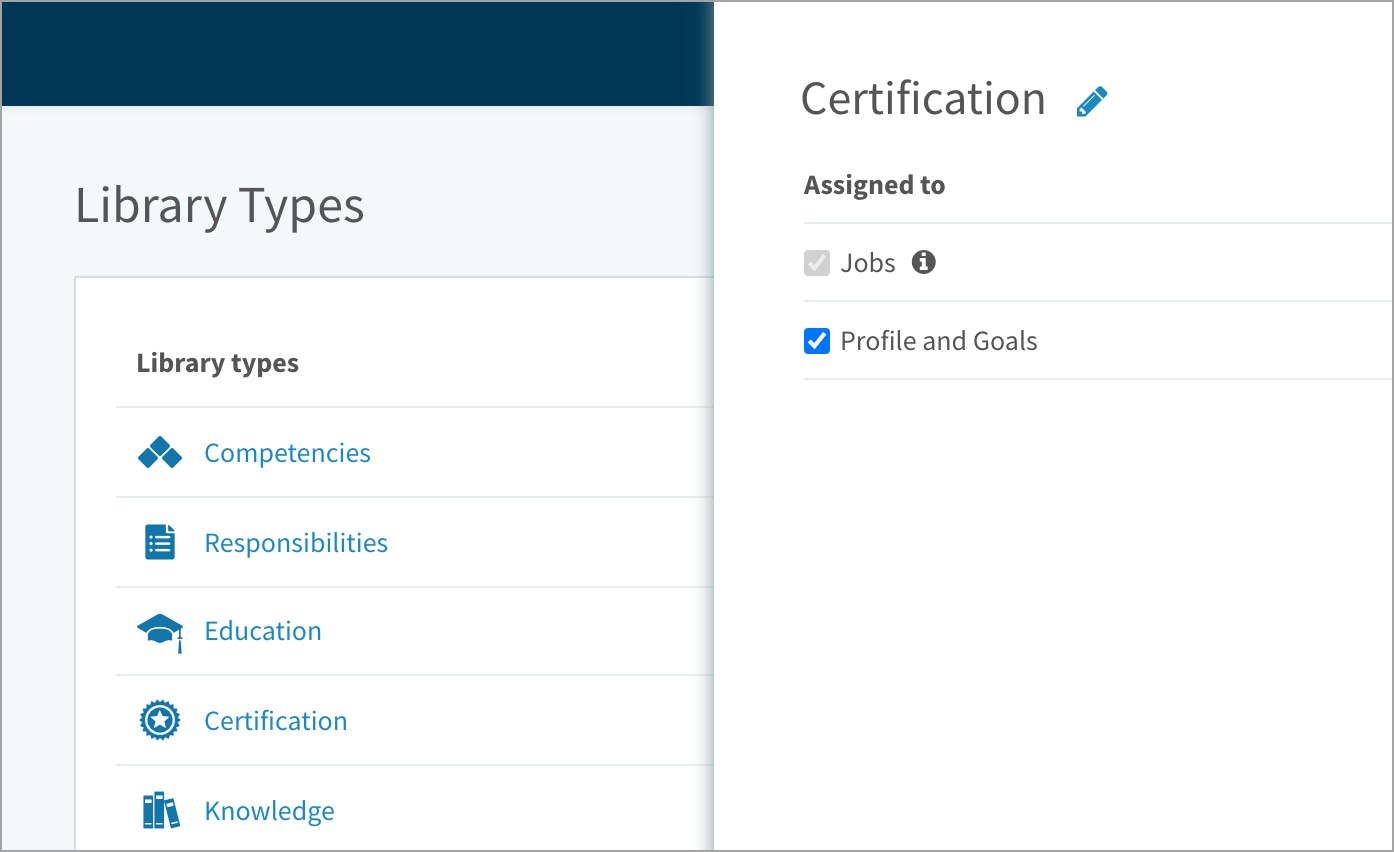Learn how to rename library types and control which library types appear on job descriptions and user profiles
In this article:
- About library types
- Renaming library types
- Assigning library types to Jobs
- Assigning library types to Profile and Goals
About library types
CompetencyCore offers nine types of libraries: Competencies, Responsibilities, Education, Certification, Knowledge, Experience, Working Conditions, Languages, and Additional Information. Competencies are used in each module, from Jobs to Learning Resources. The other library types are optional on jobs, and some can be included in user profiles and goals. You can control the library types on your site on the Manage Library Types page.
Renaming library types
You can customize library type names so your job descriptions reflect the terminology used within your organization. For example, you might want to change “Responsibilities” to “Tasks” or “Knowledge” to “Skills”. The icons remain the same, so we don’t recommend making changes that are very different from the original names.
Note: The Competency library type cannot be renamed.
- Click the gear icon on the top right of your screen.
- Expand Architecture in the Administration menu and click Library Types.
- Select a library type to open a side panel.
- Click the pencil icon. Enter each variant of the new name and click Save.
The new name replaces the default names on pages and menu options throughout CompetencyCore. Library names will not be replaced automatically and will need to be modified manually. To rename a library, follow the steps in the Manage Libraries article.
Assigning library types to Jobs
Competencies are assigned to Jobs by default and can’t be unassigned. Others are optional.
- Click the gear icon on the top right of your screen.
- Expand Architecture in the Administration menu and click Library Types.
- Select a library type to open a side panel.
- Select Jobs to assign the library type.
- Deselect Jobs if you don’t want that library type to show up on jobs. Click Unassign to confirm. Existing content will be hidden until you reassign the module. Note that if that type of library item is included on published jobs, the type can’t be unassigned.
Assigning library types to Profile and Goals
Competencies are assigned to Profile by default and can’t be unassigned. There are four other library types that can be assigned to Profile:
- Competencies*
- Education
- Certification*
- Knowledge*
- Languages
*These library types will also be available in Goals if they’re assigned to Profile.
- Click the gear icon on the top right of your screen.
- Expand Architecture in the Administration menu and click Library Types.
- Select Education, Certification, Knowledge, or Languages to open a side panel.
- Select Profile or Profile and Goals to assign the library type.
- Deselect if don’t want that library type to show up on user profiles and goals. Click Unassign to confirm. Existing content will be hidden until you reassign.