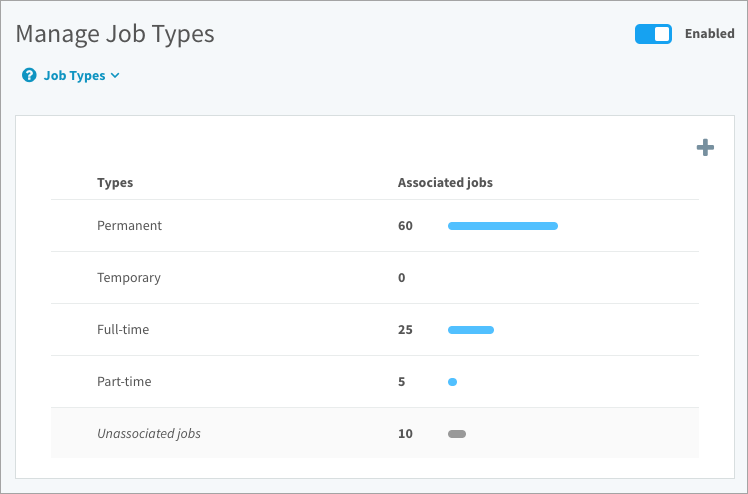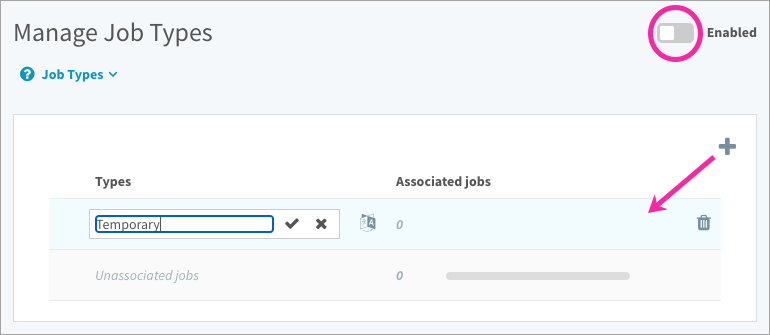Learn how to tag job descriptions with job types for easy filtering
In this article:
About job types
Types are optional and are used to tag jobs. You can tag a job with more than one type such as “Technical” or “Managerial”.
Creating job types
- Click the gear icon on the top right of your screen to go to Administration.
- Architecture in the Administration menu and select Job Types.
- Click the plus icon on the top right of the table to add a new type.
- Click the type to add a name.
- Click and drag a type to reorder it in the list. This is just a flat list; one type isn’t more junior or more senior than another, so the order on this page does not affect jobs.
- Turn on the Enabled switch on the top right of the page.
Assigning types to jobs
Once you’ve created a list of types and turned on the Enabled switch, they’re ready to assign to job descriptions. You can select a type while editing a job description, or follow the steps below to assign or unassign types in bulk from the Jobs table.
- Navigate to Content > Jobs.
- Search for a job and click the 3-dot icon OR
- Select multiple jobs and click Assign.
- Select Type in the drop-down.
- Select types or select Unassign all.
- Click Save.
Note: A job can be assigned to multiple job types.