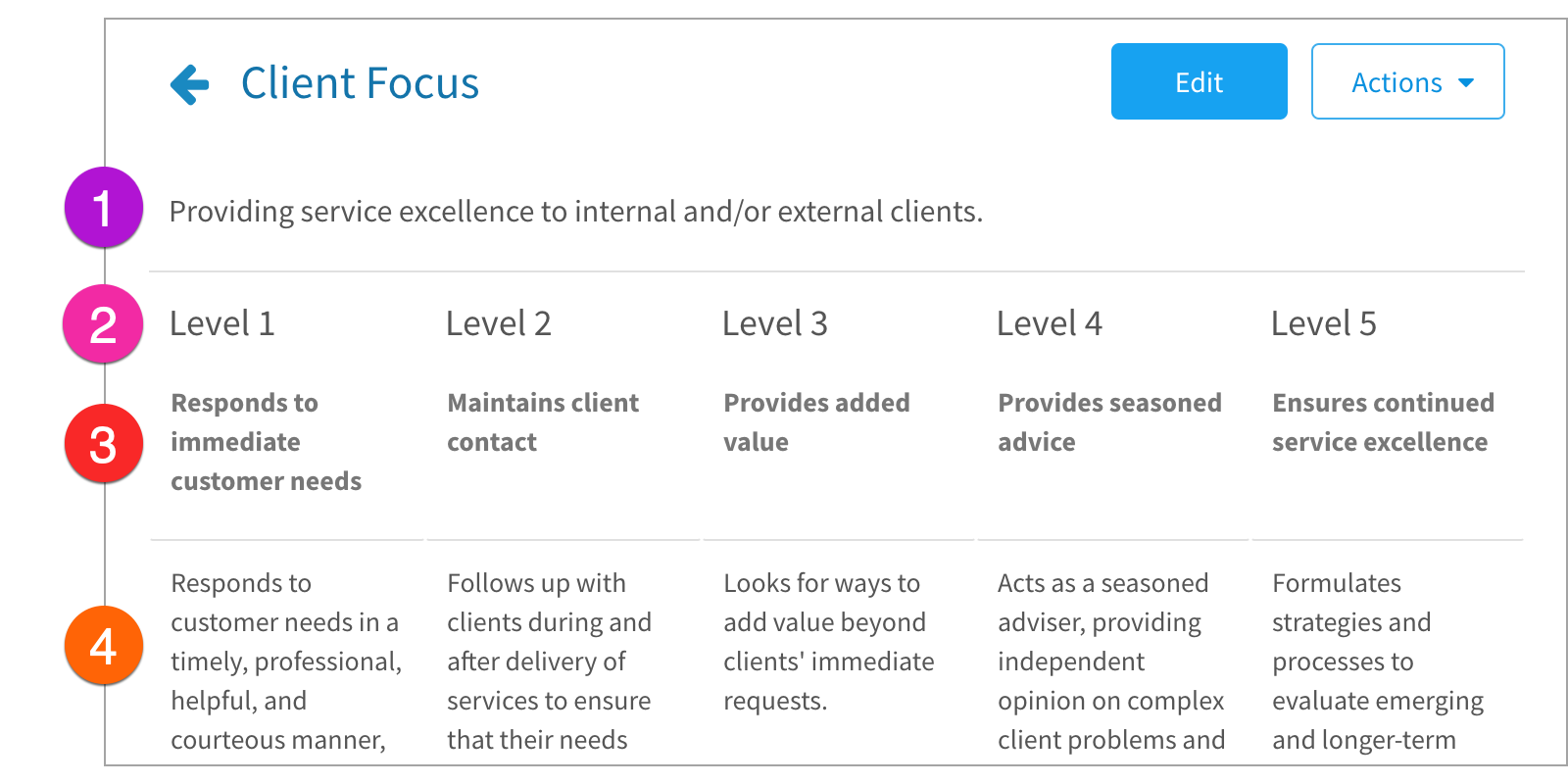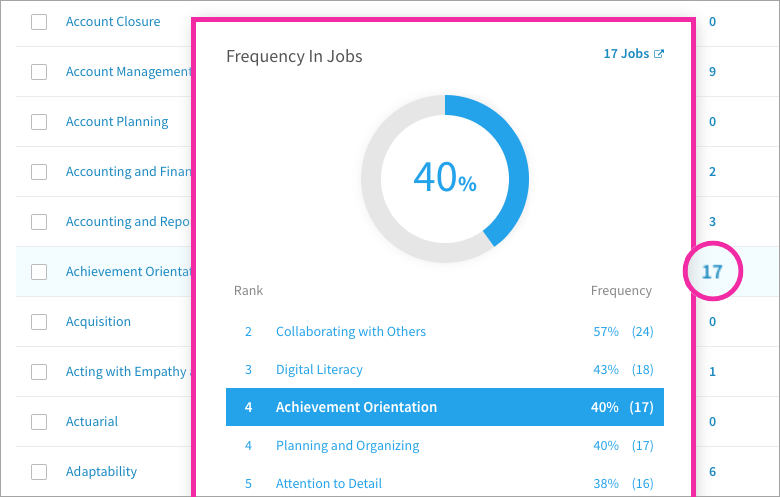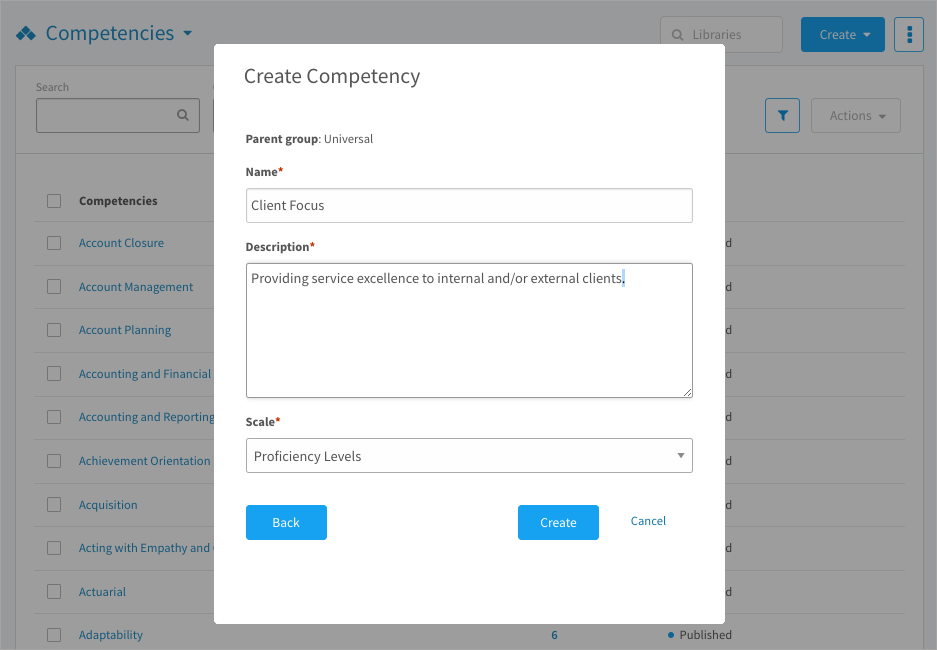Learn how competencies are structured and how to create and customize competencies so they can be used to build job descriptions
In this article:
- About competencies
- Viewing competencies
- Competency frequency
- Creating competencies
- Adding competencies to jobs
- Managing competencies
About competencies
Competencies are abilities, skills, knowledge, motivations, or traits that you can observe and define in terms of behaviours required to succeed in a job. In our software, competencies are a type of library item. These library items can be added to the Competencies category on job descriptions. They can be purchased as add-ons for jobs from HRSG, but you can also create your own. You can:
- Add the same competency to as many job descriptions as you’d like.
- Add competencies that best match a job description based on suggestions from our AI.
- Select the level of proficiency required on a job.
- Categorize competencies as Core, Job Family, Job Specific, or Leadership.
- Choose how to display competencies on jobs.
Viewing competencies
In your CompetencyCore account, navigate to Content > Libraries. On this page, you can view:
- Libraries: Switch between libraries in the drop-down on the top of the page.
- Groups: Select a group within the library such as General or Sales.
- Competencies: Click a competency name to open a full view of the competency.
A competency is made of four parts:
- Competency description
- Proficiency levels (HRSG competencies have five levels)
- Level summaries
- Behavioural indicators (these are examples of the behaviours)
Competency frequency
When you’re viewing a library, you can see how frequently competencies appear on jobs so you know which ones are most important to your organization. Hover over the number in the Jobs column to check this frequency and to see how a competency ranks against the other competencies on your site.
For example, in the screenshot above, Achievement Orientation has been added to 40% of all published jobs. You can see two competencies that are ranked higher and two that are ranked lower. After frequency, competencies are sorted alphabetically. Click the Jobs link in the top right corner to see a full list of jobs that include this competency.
Creating competencies
Competencies are stored in groups in the Competencies library. You might place all competencies in one group, or divide them into groups such as “Technical” or “Behavioural”. Competencies are created and managed in Libraries, but Jobs is where they’re used. When you’re building a job description, you can add competencies from the Competencies library.
To create a competency group
- Navigate to Content > Libraries.
- Select Competencies in the drop-down at the top of the page.
- Click Create on the top right of the page and select Group.
- Leave (Create as top level group) selected and click Next.
- Enter a group name and click Save.
Note: Competency libraries can only have one level of groups.
To create a competency
- Navigate to Content > Libraries.
- Select Competencies in the drop-down at the top of the page.
- Click Create on the top right of the page and select Competency.
- Select a group to place the competency in and click Next.
- Enter a name and description.
- Select the Proficiency Levels scale and click Create.
- Click to enter level summaries and behavioural indicators (BIs).
- Click the check mark to save the text you’ve entered.
- Click the plus icon to add BIs or the trash can icon to remove them.
- To reorder BIs, point to a level summary and click the pencil icon. Scroll to the bottom of the new window, click and drag the BIs to reorder, and then click Save.
- Changes are saved automatically, so there’s no Save button. Click Publish.
Adding competencies to jobs
To add competencies from the library to a job
Note: Only published competencies can be added to a job.
- Navigate to Content > Jobs.
- Click a job title in the Jobs table.
- If published, click Edit to create a draft copy.
- Expand the Competencies section.
- Click the plus icon and type the name of a competency OR
- Click the folder icon to select competencies in bulk.
- Select a library and group in the filters.
- Select the competencies to add and close the window.
- Select the proficiency level required for each competency. Click a competency name to open the full view to remind yourself of the behavioural indicators of each level.
- Select Core, Job Family, Job Specific, or Leadership for each competency.
To add AI-suggested competencies
AI-powered suggestions help you find the best competencies for each job. This tool analyzes a job’s summary and responsibilities to suggest up to seven competencies.
Note: AI suggestions are only available in American English.
- Navigate to Content > Jobs.
- Click a job title in the Jobs table.
- If published, click Edit to create a draft copy.
- Make sure the job summary and responsibilities are detailed and accurate.
- Expand the Competencies section.
- Click the light bulb icon to open a side panel with competency suggestions.
- Hover over suggested competencies to review the definitions.
- Click the plus icon to add a competency to the job.
- Click the refresh icon to update suggestions.
To change how competencies are displayed on jobs
The selected competency view mode applies to all jobs on your site.
- Navigate to Content > Jobs.
- Click the 3-dot icon on the top right of the page.
- Select Job Template in the drop-down.
- Select a competency view mode:
- Group: Organized based on their groups in libraries.
- Architecture: Organized by Core, Job Family, Job Specific, and Leadership.
- Flat: Competencies appear in a flat list with no headings.
Managing competencies
To edit a competency name, description, or make a core competency
- Navigate to Content > Libraries.
- Select the Competencies library in the drop-down at the top of the page.
- Point to the competency you want to edit.
- Click the 3-dot icon and select Edit Properties.
- Edit the competency name and description.
- Select Core Competency to add to all jobs.
- Click Save or choose how to apply your changes to jobs.
To edit level summaries and behavioural indicators
- Navigate to Content > Libraries.
- Select Competencies in the drop-down at the top of the page.
- Click the competency you want to edit.
- Click Edit on the top right of the page.
- Point and click to change the text.
- Click the check mark to save.
- Click Update Jobs to choose how to apply your changes to jobs.
To clone, move, publish, archive, or delete competencies
- Navigate to Content > Libraries.
- Select Competencies in the drop-down at the top of the page.
- Point to a competency and click the 3-dot icon OR
- Select multiple competencies and click Actions.
- Clone: Copies the competency as a draft named with the prefix “Copy of…”.
- Move: Opens a window to select a different group.
- Publish: Makes the competency available to add to jobs; it can no longer be deleted.
- Archive: Removes the competency from libraries and from jobs. If you archive from the 3-dot icon, you can use version control so the competency remains on published jobs but is removed from draft copies. If you archive in bulk, jobs are updated without version control.
- Delete: Permanently removes the competency from your site; only drafts can be deleted.
To restore archived competencies
- Navigate to Content > Libraries.
- Click the 3-dot icon on the top right of the page.
- Select Archived Items in the drop-down.
- Select the Competencies library in the drop-down.
- Point to a competency, click the 3-dot icon, and select Restore.
- Select a group and click Restore OR
- Select multiple competencies and click Actions. Select Restore and click OK to confirm.
Note: Competencies restored in bulk are returned to their original group, but they’re not returned to jobs where they were included before being archived.