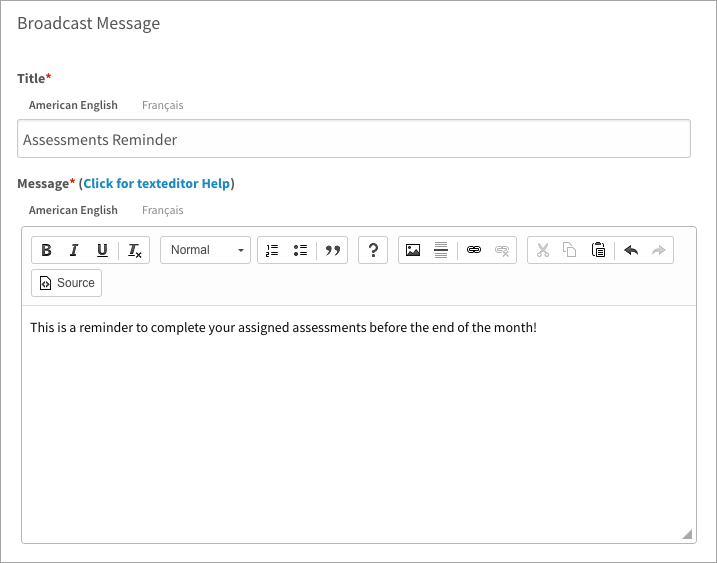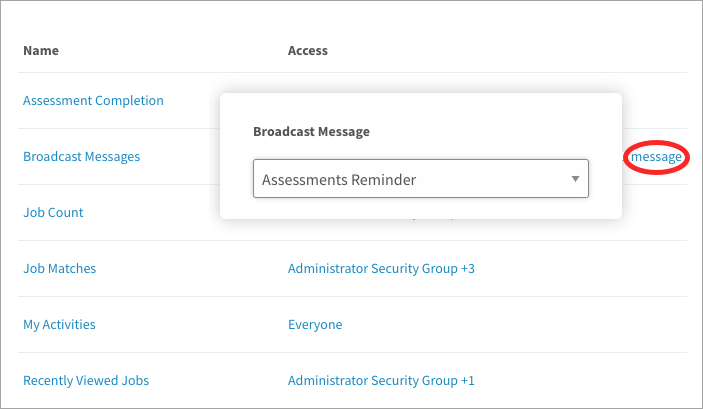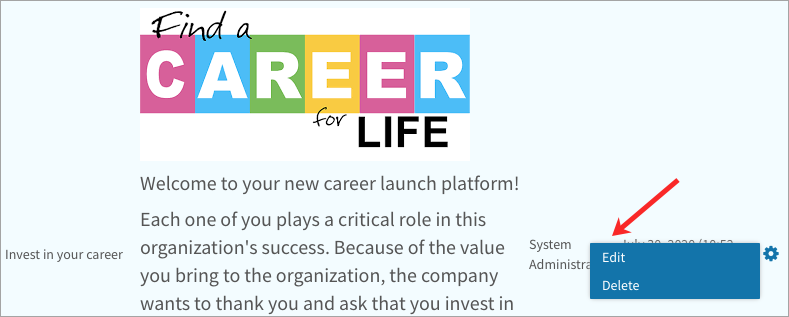Learn how to create a message that can be displayed on user dashboards
In this article:
- To create a broadcast message
- To display a broadcast message on user dashboards
- To edit a broadcast message
- To delete a broadcast message
Broadcast messages allow you to communicate announcements, updates, and reminders to employees. You can create and manage messages in Administration. Then add the Broadcast Messages widget to display one of these messages on the dashboard.
To create a broadcast message
- Click the gear icon on the top right of your screen.
- Expand Messages in the Administration menu and click Broadcast Messages.
- Click Create Message on the top right of the page.
- Enter a title and a message.
- Click Save.
Note: Please email image files to support@competencycore.com. We’ll provide a link you can insert to display an image in a broadcast message or content document.
To display a broadcast message on user dashboards
- Click the gear icon on the top right of your screen.
- Click Dashboard in the Administration menu.
- Find the Broadcast Message widget in the table.
- On the far right of the page, click the Message link.
- Select a broadcast message to display.
- Decide who has access to view the message and select a visibility option.
- Click Publish and select Publish and Update to add the widget to user dashboards.
To edit a broadcast message
- Click the gear icon on the top right of your screen.
- Expand Messages in the Administration menu and click Broadcast Messages.
- Point to a broadcast message and click the gear icon.
- Select Edit. Make your changes and click Save.
To delete a broadcast message
- Click the gear icon on the top right of your screen.
- Expand Messages in the Administration menu and click Broadcast Messages.
- Point to a broadcast message and click the gear icon.
- Select Delete and click OK to confirm.