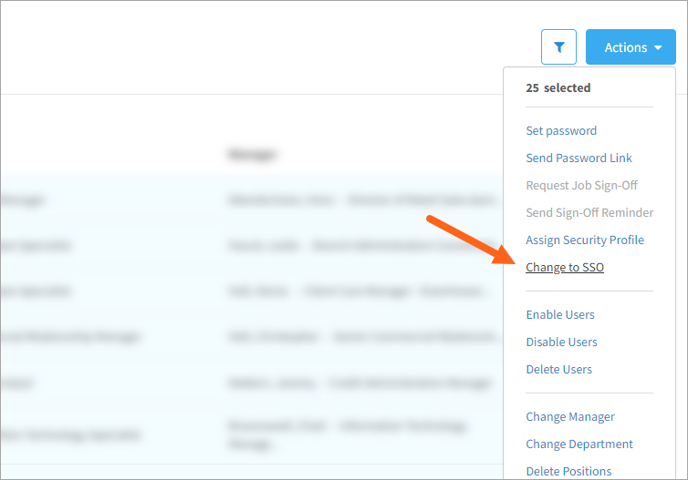Learn how to convert users accounts to SSO (single sign-on)
New users have a database account by default. Database accounts require a username and password to log in. If you've set up SSO, you'll need to convert accounts in order for users to access CompetencyCore by single sign-on. You can do this in bulk from the users table.
- Click the gear icon on the top right of your screen.
- Expand User Management in the Administration menu and click Users.
- Click the funnel icon to open additional filters.
- Select today's date in the Users Added filter (or the date when you added new users).
- Bulk select all the users in the table.
- Click Actions and select Change to SSO. These users can now click the "Intranet Access" button on the login page to access CompetencyCore.
Info: Click a user's name to check their account type. Their account will either be labelled database or simplesaml (SSO). You can also click the arrow icon beside the account type on the user details page to convert their account to SSO or database.