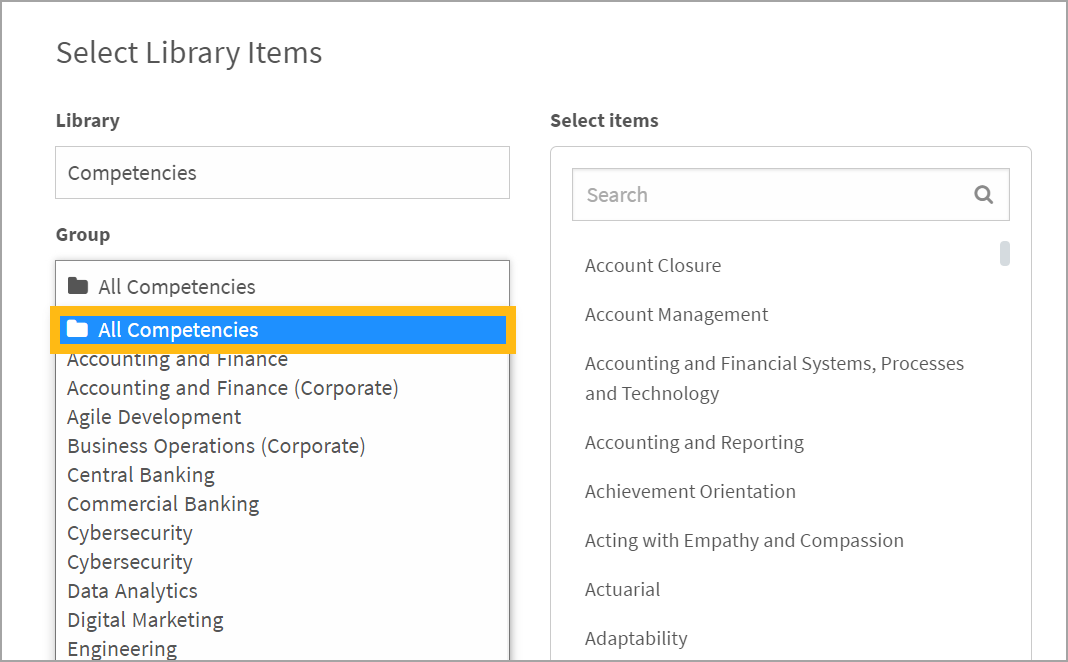Learn a shortcut to quickly find any competency when you're building job descriptions or creating activities
Competencies are organized by group. But when you’re adding a competency to a job or associating a competency to a question, you might not know where it’s stored. Or, you might want to search all competencies based on a keyword. To do this, simply place all of your competencies in one smart group. Adding a competency to a smart group does not remove it from its regular library group, so your library organization is maintained.
Step 1. Create a smart group
- Navigate to Content > Libraries.
- Click the 3-dot icon on the top right of the page.
- Select Manage Groups in the drop-down.
- Click Create on the top right of the page.
- Select Smart Group in the drop-down.
- Name the group “All Competencies” and click Create.
Step 2. Add competencies
- Open the Competencies library.
- Scroll to the bottom of the page and select 100 rows to display.
- Select the checkbox at the top of the page to select all competencies.
- Click Actions and select Add to Smart Group.
- Repeat steps 3 and 4 for each page of competencies.
And that’s it! Your new smart group will appear at the top of the filter when you’re browsing competencies anywhere in CompetencyCore.