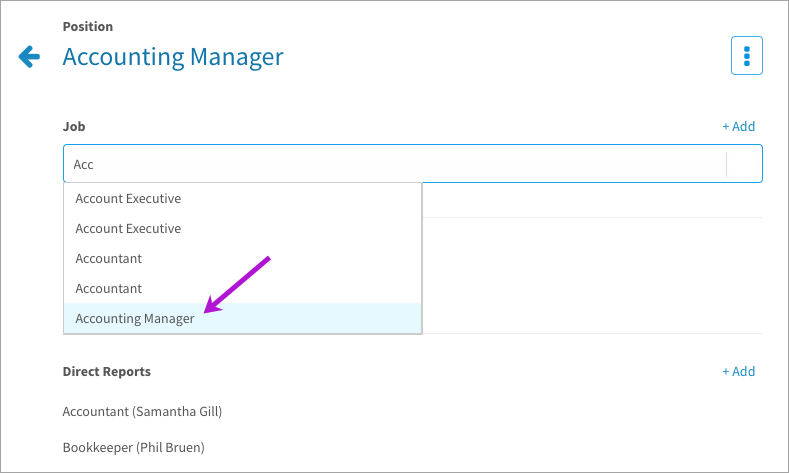Learn how to manually associate a user's position to a job
Option 1. Create a new position
- Click the gear icon on the top right of your screen.
- Expand Organization in the Administration menu and click Users.
- Click Add and select New Position.
- Click +Add on the right side of the Job section.
- Search or browse for a published job to associate to this position.
- Click Assign User. Search for and select the user in the dropdown.
Note: Only enabled users appear. To associate the position to a disabled user, click Cancel. Then click I’m Done and follow the steps below in Option 2.
Option 2. Associate an existing position to a job
- Click the gear icon on the top right of your screen.
- Expand Organization in the Administration menu and click Users.
- Click the name of a user to open the User Details page.
- Click the Position tab.
- Click the Edit Position button.
- Click +Add on the right side of the Job section.
- Search or browse for a published job to associate to this position.