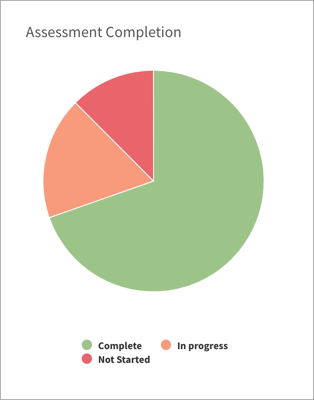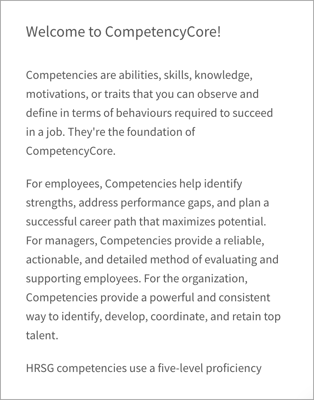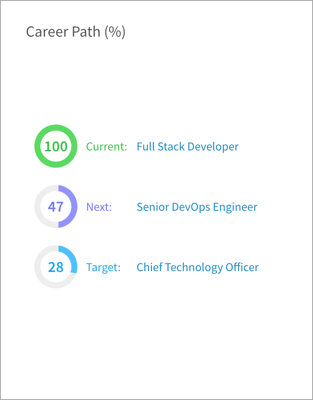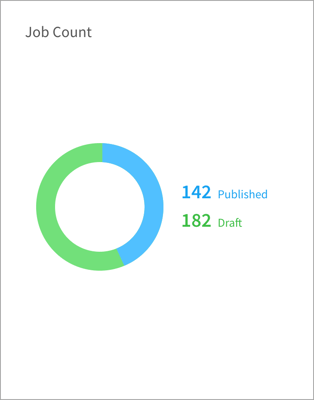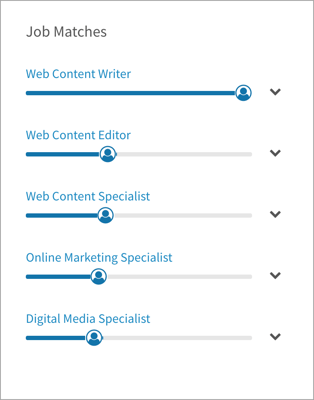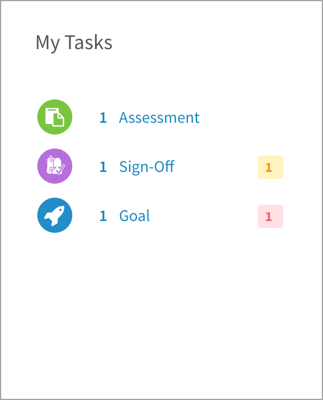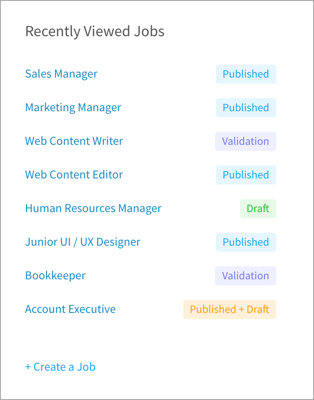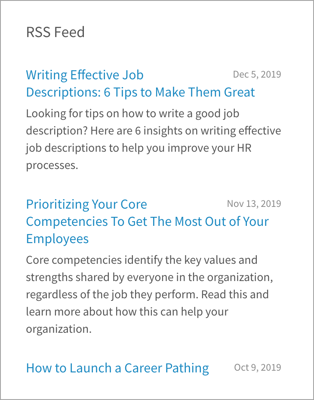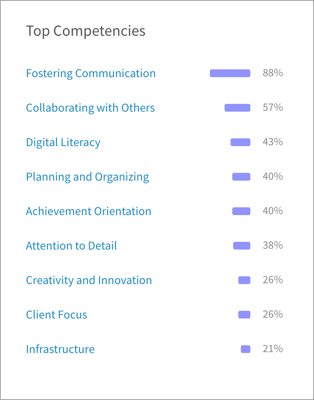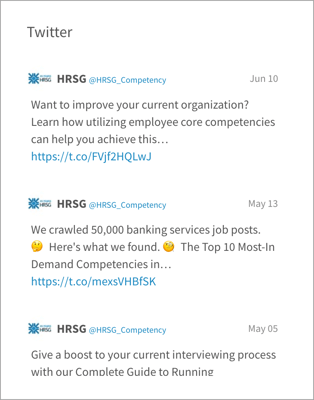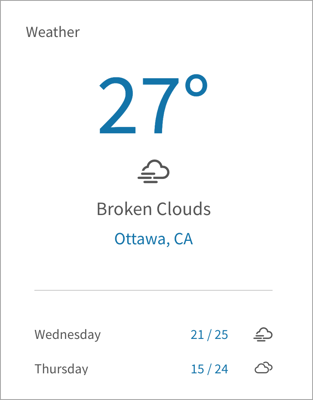Learn how to add and arrange widgets on the dashboard
In this article:
- Adding your current role
- Adding widgets
- Assessment Completion
- Broadcast Message
- Career Path
- Job Count
- Job Matches
- My Tasks
- Recently Viewed Jobs
- RSS Feed
- Top Competencies
- Weather
The dashboard is the first thing you’ll see once you’re logged in. The dashboard is set up by your administrator, but you might have the option to add and rearrange widgets such as the Weather, My Tasks, Recently Viewed Jobs, and a Blog or Twitter feed. Use it to see information about your site at a glance and to keep track of tasks.
Adding your current role
In your CompetencyCore account, navigate to Home to access the dashboard. The first step is to make sure your job shows up beside your profile picture. This helps CompetencyCore populate widgets like Job Matches. If it’s not already set up, click the Add Role link beside your profile picture. Search for and add your job description.
Adding widgets
Depending on how much flexibility your administrator allows, you can make customizations. These customizations only affect your own dashboard.
- To add a widget, click Options and select a widget in the drop-down.
- To resize a widget, click the bottom right corner and drag it.
- To move a widget, click the header area and drag it.
- To remove a widget, point to the header area, click the 3-dot icon, and select Remove or click Options and deselect the widget in the drop-down.
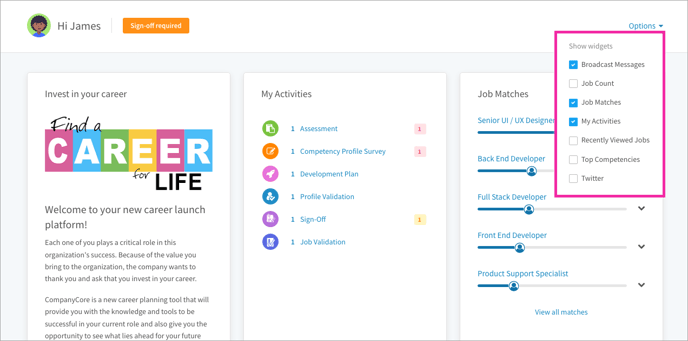
Your administrator can update your dashboard. They can also reset it so all of your customizations are lost. You’ll see a message on the dashboard if this happens.
Assessment Completion
If your site has the Assessment module and you have access to reports, use this widget to pin an assessment report you’ve saved to your dashboard. You can add more than one report.
Broadcast Message
See updates, reminders, or announcements from HR administrators in your organization.
Career Path
See your current role, next step, and target. Click a job title to view a detailed comparison of your profile qualifications and the job requirements.
Job Count
See a count of the total draft and published jobs on your site.
Job Matches
As you complete your profile, your qualifications are matched to jobs. The top five job matches appear in this widget. Click the expand icon to see the percentage match of each library type.
My Tasks
See a count each type of open task left to complete so you never miss a due date. You’ll also see a count of upcoming and overdue tasks. Click a task to open the full list pre-filtered to tasks of that type.
Recently Viewed Jobs
See the top 10 latest job descriptions you’ve viewed.
RSS Feed
See the 35 most recent posts from a blog.
Top Competencies
See the top 10 competencies most frequently added to jobs.
See the 20 most recent tweets from Twitter accounts specified by an administrator.
Weather
Get the weather forecast. To set up this widget, enter the name of a city, select a country in the drop-down, and choose Metric (°C) or Imperial (°F) units.