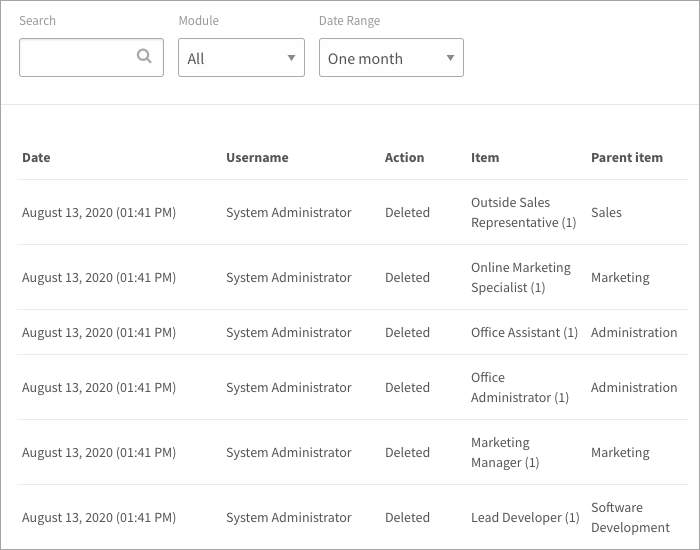Learn how to check a record of deleted library items and jobs
The audit log keeps track of who deletes content in Libraries and Jobs. Every time a user deletes a library item or job description, it’s recorded in the audit log. You’ll see who made the change, when they made it, the item name, and its parent item. Use this information to check what happens on your site and to quickly resolve issues when content goes missing.
- Click the gear icon on the top right of your screen to go to Administration.
- Expand Features in the Administration menu and click Audit Log.
- Type in the name of a library item or job in the search bar and press the Enter key.
- Filter by module or date range.
- Module: Currently actions in Libraries and Jobs are recorded.
- Date Range: The last 24 hours, one week, one month, or three months ago. Records older than 90 days are permanently wiped from the audit log.
Note: If a user edits a behavioural indicator, the item name recorded is the competency name, because that’s the name you’ll more likely remember and search for. And if someone clicks Save without making any changes, nothing is recorded in the audit log.